|
|
Password Management
Clicking on the Invixium ID will display a dropdown list of options listed below:
-
Sign Out
-
Modify Password
-
About IXM WEB
-
What's New
-
IXM WEB Help
Screen Layout
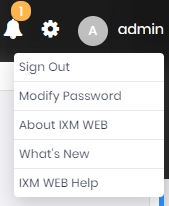
Field Description
Click on the option to perform the relevant action.
Sign Out
Signs out the current user from IXM WEB and displays the login screen.
Modify Password
This option allows you to change your password. The following options will be displayed -
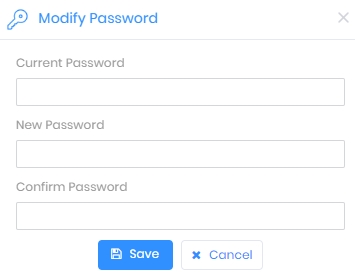
|
Current Password:Enter your current password.
New Password:Enter the new password.
Confirm Password:Enter the new password again to confirm.
Click on Save button to save the new password. Once the new password is saved, you will be logged out of IXM WEB. Log in again with the new password.
Click on Cancel button to discard the action. |
About IXM WEB
This option will display certain information related to IXM WEB such as the current version, third party components used, status of annual support contract, and machine key.
Click on the ![]() icon to copy the machine key on the clipboard.
icon to copy the machine key on the clipboard.
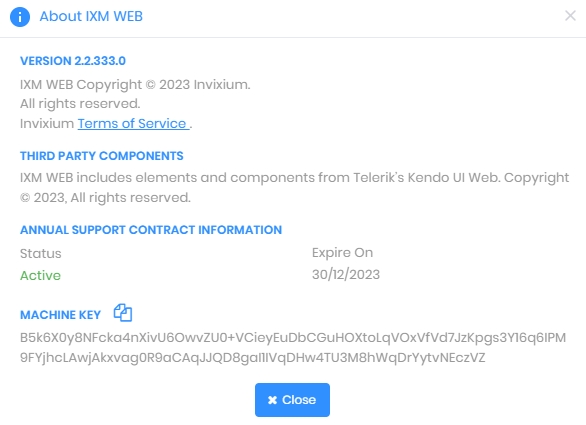
What's New
Click on this option to know about the key updates in the current version of IXM WEB.
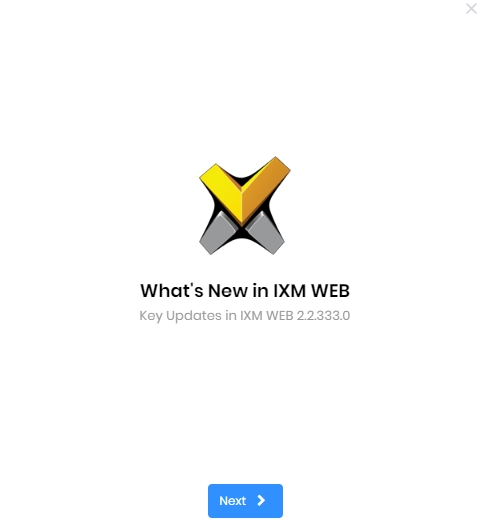
Click on the Next button to go through the list of New Features, Enhancements, and Security improvements.
IXM WEB Help
Clicking on this option will open an extensive IXM WEB help in another window.
 The password should be 5 characters or more, include at least 1 letter/number, and 1 special character.
The password should be 5 characters or more, include at least 1 letter/number, and 1 special character.